A couple of weeks ago I sat down at my main home computer and was greeted with the message “No bootable device.” Uh-oh. I’ve had this old HP desktop for something like 9 years. About 5 years ago I swapped the ailing hard drive for a solid-state drive (SSD), which had been working great.
One of my colleagues pointed out ominously that SSDs tend to fail catastrophically; you don’t get a couple of days or weeks of squeaks or other alarming noises, the way you usually got when an old-style hard drive was ailing. I had some dim hopes that maybe the issue was that it was a BIOS problem, and that the issue was just that the computer had lost its memory and forgotten that there was an SSD attached via SATA.
Alas, no. I took it to a guy who confirmed that the SSD drive could not be read, not even for ready money. He also pointed out that my computer was quite old, something I already knew—Windows had given up on urging me to update to Windows 11.
New box
So, new computer. This gave me pause. Since 1987 or thereabouts, I’ve always had a desktop computer tucked under my home desk, and then later a separate laptop for mobile use.[1] But did I need that anymore? I guess not. I have only a laptop for work and have learned the wonders of using hubs to attach all the peripherals—big keyboard, external mouse, monitors, etc. Laptop as a Desktop (LaaD), haha. So I ordered a ThinkPad, a solid laptop for business, and I’m going to see if I can do everything from now on using a single mobile computer.[2]
The new computer is nice enough; I mean, it runs Windows 11. Plug-and-play works very well. I haven’t even had to think about drivers, including for my external monitors and printer. I don’t want to jinx it or anything, but so far “it just works.”
But I am of course faced with the task of reconstructing what I had on my old computer. This has been a bit daunting.
Did I lose data?
The most pressing question was what data I might have lost. On the old box, I’d managed this in a number of ways:
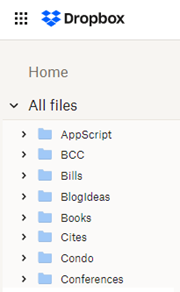
- A program (iDrive) that performed an ongoing backup to the cloud of the folders I told it to back up.
- Auto-synced folders (Dropbox, OneDrive, and Google Drive) whose contents were copied to the cloud.
- A scheduled script that backed up my Word templates (e.g.
Normal.dotm).
- Copies of some stuff that I had on my Yoga laptop.
My conclusion is that I think I still have most of the data. I say “think” because for sure there were some folders that were not auto-synced and not included in the iDrive backup, but of course I don’t remember (and cannot look up) what those might have been. I imagine that over the weeks and months I’ll ask myself “Didn’t I used to have a file with <thing>?” and wonder whether it was lost in the disk failure.
All those installed programs
My backup wasn’t a disk image, just data, so it couldn’t restore applications that I’d installed.[3] This meant that I was going to have to reinstall all the apps that I use. I was not looking forward to this. I also knew that I’d lost some programs that I could never recover. For example, I’ve been nursing a truly ancient edition of Photoshop Elements that I still used occasionally. Sad.
Windows 11 surprised me pleasantly by recognizing that I was on a new computer and offering to reinstall anything that I’d gotten previously through the Microsoft Store. That wasn’t a huge number of programs, but it did include Microsoft Office, so that was one less thing to worry about.
I don’t have an inventory of everything I’d ever installed on my old computer. I expect the process of reinstalling to be ongoing, and in the weeks to come I imagine myself reaching for some utility that I’ve used and remembering that oops, that’s not installed on this box.
As I said, a lot of the data I had was on synced drives like Dropbox. But to get to that data, and to mirror it back to the new computer, I needed to install password-protected apps like Dropbox. Which brought up the issue of passwords.
Bootstrapping security
To access or reinstall programs, I needed a lot of passwords. I use a password manager, so I had to bootstrap that: I had to install the password manager first so that I would have access to all the passwords I’d need for everything else. To do this, I went to the website for the password manager and signed in. Did I have the password for that? Yes. (Whew) That let me install the password manager app and the Chrome extension, which in turn helped me get logged in to many other sites that I was going to need.
I also occasionally needed product codes. I also had copies of those, thank goodness. (You probably can recover product codes from the product website, assuming you have the password, but it wasn’t an issue for me.)
On the plus side, once I’d logged in to my Google account, all my Chrome bookmarks were synced. Same with my Microsoft account and Edge and Office.
 Re-logging in to all my many and various accounts meant that I got tons and tons of requests to use two-factor authentication—my Yubico key got a real workout, and I got a lot of SMS messages with one-time passwords. I also got tons of emails alerting to me to new logins from an unknown computer. This is all expected and I’m thumbs-up on 2FA and notifications, but dang, there were a lot of them.
Re-logging in to all my many and various accounts meant that I got tons and tons of requests to use two-factor authentication—my Yubico key got a real workout, and I got a lot of SMS messages with one-time passwords. I also got tons of emails alerting to me to new logins from an unknown computer. This is all expected and I’m thumbs-up on 2FA and notifications, but dang, there were a lot of them.
Some lessons for me
This type of event should be a learning experience, right? Here are some things I think I’ve learned:
- Sync everything to the cloud? Should I keep all my data in auto-synced folders? I haven’t completely thought this through—like, do I want everything on the cloud?—but I’m leaning that way right now.
- Keep copies of important keys. Kee a copy of passwords and product keys somewhere “safe,” i.e. off the machine. (Maybe not in the cloud, and definitely not on sticky notes on your monitor.)
- One laptop to rule them all. It might just be possible for me to wave bye-bye to my Era of Desktops. But …
- Do I even need a laptop-laptop? As noted, the important stuff seems to have been preserved in the cloud. These days I’m constantly using cloud-based apps (Google Docs, etc.). Would it make sense for me to use a Chromebook equivalent? I thought about this, but my conclusion for now is that I’m not ready to have a computer that requires an always-on connection. And I still like the installed (as opposed to web-based) apps like Office.
One result of starting over with a clean SSD (I hesitate to call this a “benefit”) is that it could inspire me to organize my storage differently. In the past, whenever I’d gotten a new computer or a new disk, I would just copy everything over as is. This habit perpetuated a lot of cruft—duplicated files, duplicated folders, related information scattered in different places, and tons of old stuff. (Those teaching files from 2009? Maybe I can purge those.)
It hasn’t been a, you know, fun experience to be forced to get a new computer and configure it. I can say that the process has not been as bad as it could have been, had I not had synced folders and so on. I’m sure I will continue to have pangs of regret about something or other that appears to have been lost. And hopefully It’s not an experience I’ll have to revisit too terribly soon.
I was sharing all this with my friend Alan, with whom I’ve spent some quality time in the computer business. His response: “Remember when it was exciting to get a new computer?”
 |
|

 |
|
